start_floor_plan
Start Project on Top of Loaded Floor Plan Image




Supposing you have PDF document with the floor plan, or just an image, using such image can speed up drawing of the walls, doors and windows in your Room Arranger project significantly.
Before start, in case you have PDF, you need to get the image file out of it. You can do it by pushing PrintScreen key and loading the image from clipboard in Paint application, cropping it and saving it with PNG file extension.
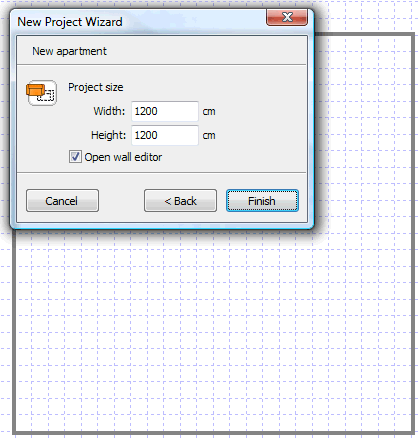 | Start new project, set the overall project dimensions and activate Wall editor. |
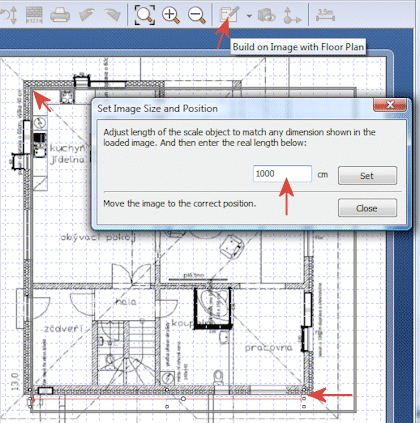 | Load the image, adjust the scale object position and size, calibrate it, and align it to match the top left corner in the project. |
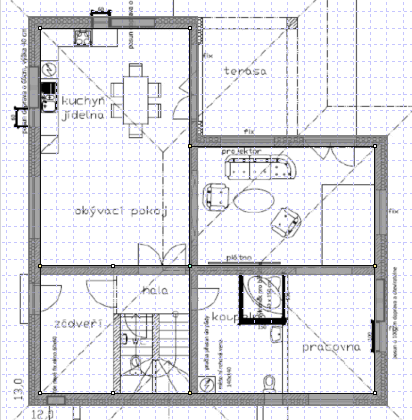 | Draw walls, set proper wall thickness. |
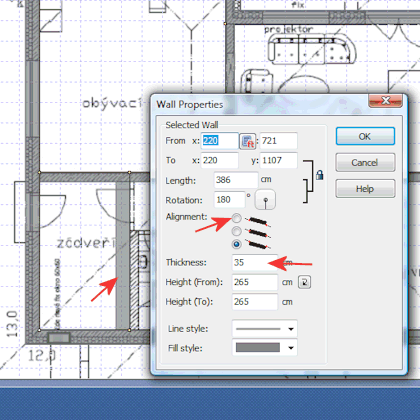 | Right-click on the wall, and switch wall alignment if needed. |
start_floor_plan.txt · Last modified: 2023/01/23 14:26 by 127.0.0.1
