|
Tips
Links
3D Viewer
You will need some external VRML viewer for a 3D viewing; it is not
part of the installation program. Two of them are described
below, both of them use Internet browser's window for the viewing.
Please, study the viewer's help, navigation in virtual worlds is quite difficult
(before you get accustomed to it). All moves are performed with mouse
(press left mouse button and drag). There are three exploring modes:
Walk/Plan, Pan/Slide (including panning and flying), Turn/Tilt
(rotating the view), you can switch among them using the buttons in the viewer
(see images). If you switch off gravity you can fly.
Room Arranger generates several sights of the project for you. They are
accessible in the Viewpoint list and you can go through all of them
using keys Page Down and Page Up.
The first viewpoint is the start position you choose in the program.
- Cortona
Strengths: well arranged navigation. Use keys for switching between modes: Alt = pan, Space = turn
Tips: (in Preferences) on the Navigation page
select Always for Animate viewpoints, and on Renderer page you can try to
check Idle-time at AntiAliasing.
Link: www.parallelgraphics.com

- BS Contact VRML (recommended for advanced users)
Strengths: very, very fast even on slow computers.
Game-Like navigation W, A, S, D and mouse for rotation
Tips: decrease the movement speed (mouse wheel)
Link: www.bitmanagement.de
Confirming Yellow Bar in Internet Explorer for Windows XP SP2
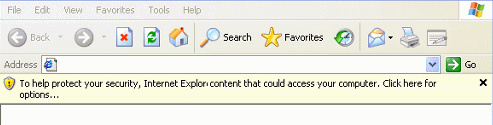
How to overcome Allowing ActiveX content (VRML viewer) in Microsoft Internet Explorer in Windows XP SP2?
There are two known solutions: you can either use Firefox, or go to menu Tools - Internet Options...
Select Advanced tab and go to Security section.
Then check Allow active content to run in files on My Computer and Allow active content from CDs to run on My Computer
3D Testing Scene
If you have VRML viewer successfully installed, you should see and walk through
the following scene.
|